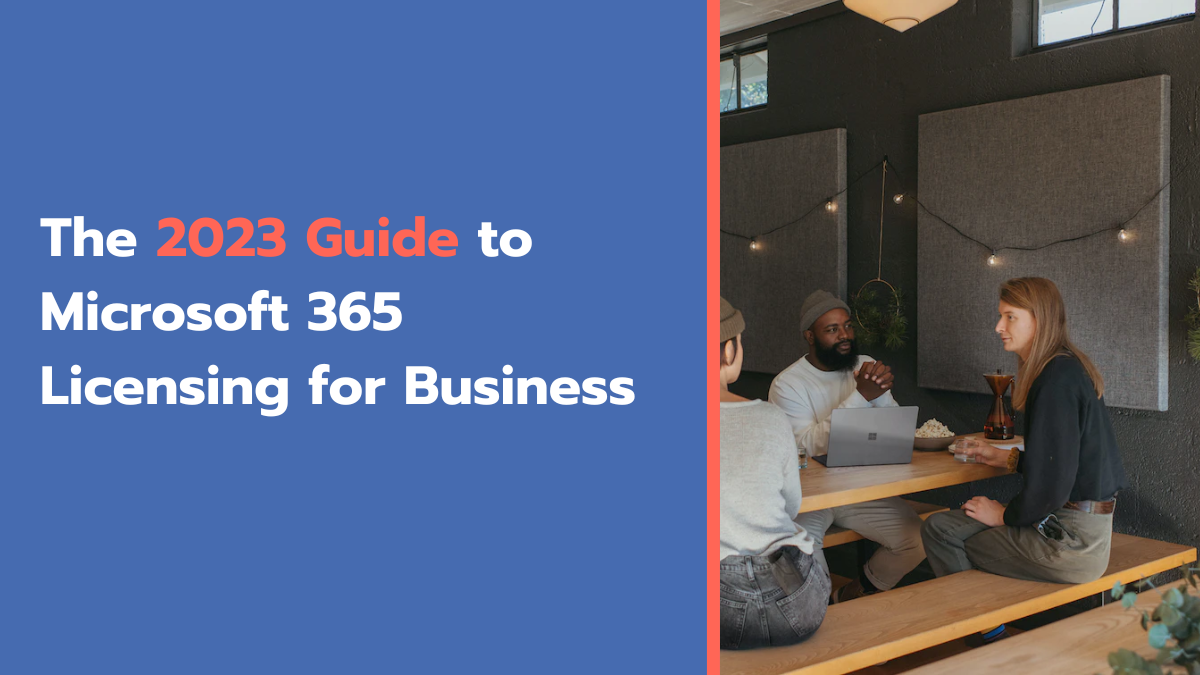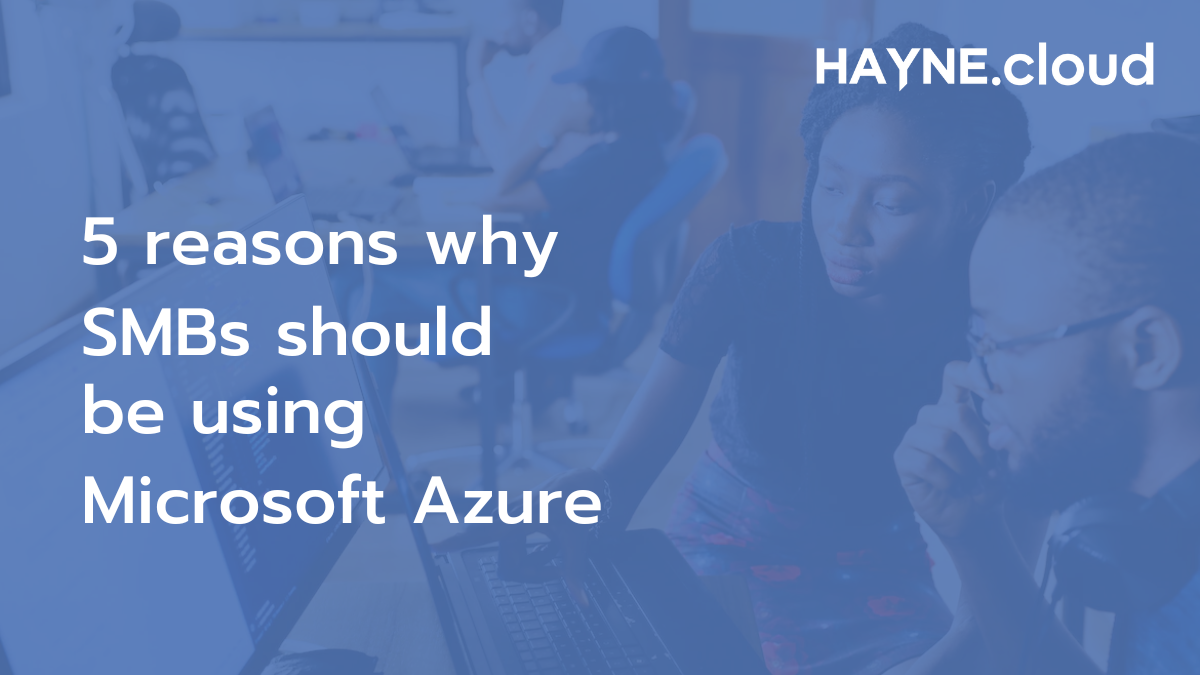Are you ready to make the leap to the Cloud? Azure Migration is a popular choice for many organisations looking to modernise their infrastructure and gain the benefits of Cloud computing. with so many options and processes to consider, it can be difficult to know where to start. That’s why HAYNE.cloud has created a comprehensive step-by-step guide to help you make the transition to Azure as smooth and successful as possible. From evaluating your current infrastructure to understanding the benefits of Azure, our guide will help you navigate every stage of your migration journey.
Go to our Cloud Readiness Assessment product page to find out more
Preparation:
1. Analyse your on-premises environment to determine the VMs, applications, and services you want to migrate to Azure.
2. Identify dependencies and configurations that need to be addressed during migration.
3. Assess the network and storage requirements for the migrated VMs.
4. Establish a migration plan, including the timeline, budget, and resources required.
5. Determine the appropriate migration method based on the size and complexity of your environment.
6. Create a backup of the on-premises VMs to ensure data protection during migration.
7. Check to see what licenses the migrated VMs need and ensure you have the right ones for Azure.
Assessment:
1. Install the Azure Migrate appliance on an on-premises virtual machine or physical server.
2. Connect the appliance to your on-premises virtual infrastructure (e.g. vCenter or Hyper-V) and Azure.
3. Use Azure Migrate to discover on-premises virtual machines and collect information about them, including their configuration, utilisation, and dependencies.
4. Analyse the collected information and assess the compatibility of the on-premises virtual machines with Azure.
5. Create a migration plan based on the assessment results, including the target Azure region, network, storage, and sizing configuration.
6. Optionally, use Azure Migrate to perform a cost estimation for the migration, based on the estimated Azure usage.
7. Review the migration plan and update it based on the assessment results and business requirements.
8. Note: Ensure that the on-premises virtual machines meet the Azure requirements, such as operating system and disk configurations, before starting the migration.
Network Configuration:
1. Set up a VPN or ExpressRoute connection between the network on-premises and Azure to ensure that communication between the two environments is safe and reliable.
2. Configure the appropriate network settings, such as the virtual network address space, subnets, and network security groups.
3. Ensure that the on-premises firewall allows communication with the Azure network.
4. Validate the network connectivity between on-premises and Azure before proceeding with the migration.
5. Set up a backup connection to ensure that data can still be replicated to Azure in the event of a primary connection failure.
Azure Subscriptions and Resources:
1. Create an Azure subscription if you don’t have one, and sign in to the Azure portal.
2. Create a virtual network in Azure to match your on-premises network configuration.
3. Create a storage account in Azure to store the replicated VMs.
4. You can set up virtual machines in Azure with the size, operating system, and disk settings you want.
5. Set up the necessary networking parts, such as network security groups, load balancers, and public IP addresses.
6. Ensure that the created resources match the on-premises network and storage requirements.
7. Check that the virtual network and virtual machines can reach other needed Azure services, such as databases, application services, and backup solutions.
Prepare On-Premises VMs:
1. Make sure that the operating system and disk configurations of the on-premises VMs meet the requirements of Azure.
2. Install the Azure Site Recovery (ASR) replication agent on the on-premises VMs you want to move.
3. Set up the settings for ASR replication, like the target storage account, virtual network, and subnet in Azure.
4. Check the settings for ASR replication to make sure that the VMs on-premises can be copied to Azure.
5. Optionally, configure the ASR network settings, such as network mappings, to match the network configuration in Azure.
6. Ensure the on-premises VMs are running and accessible before starting the replication process.
Replicate VMs:
1. Use Azure Site Recovery (ASR) to replicate the on-premises VMs to Azure.
2. Choose push or pull replication, depending on your migration plan and network configuration.
3. Watch the progress of the replication and make sure that the VMs that are being copied are being updated in real-time.
4. Optionally, configure ASR to replicate only during specific times or over a limited network bandwidth to minimise the impact on the on-premises network.
5. Test the replicated virtual machines (VMs) in Azure to ensure they work as expected and have the correct information.
6. If needed, update the replication settings, such as by changing the target storage account or virtual network.
7. Note: Make sure you have a robust disaster recovery plan, like copying the VMs to another Azure region, in case something goes wrong during the migration.
Test and Cutover:
1. Test the replicated virtual machines (VMs) in Azure to ensure they work as expected and have the correct information.
2. Validate the network connectivity between the on-premises network and the Azure virtual network.
3. Change the DNS settings to send traffic from the environment on-premises to the virtual machines in Azure.
4. Switch traffic from the on-premises environment to the Azure virtual machines by doing a cutover.
5. Verify that the applications and services are working as expected in Azure.
6. Monitor the virtual machines and applications in Azure to ensure they are functioning correctly.
7. Optionally, configure auto-scaling and load balancing to ensure high availability and scalability in Azure.
8. Note: Make sure you have a backup plan, like returning to the on-premises environment, in case the move to Azure doesn’t work out.
Post-Migration Tasks:
1. Remove the replication agent from the on-premises VMs.
2. If the VPN or ExpressRoute connection between the on-premises environment and Azure is no longer required, disconnect it.
3. Delete the on-premises VMs or use them for other purposes, if required.
4. Monitor the Azure environment and virtual machines for performance or security vulnerabilities.
5. Update the backup and disaster recovery plan for the virtual machines in Azure.
6. Evaluate the migration process and identify areas for improvement for future migrations.
7. Consider implementing additional Azure services, such as Azure DevOps, to enhance Azure’s development and deployment process.
Maintenance and Upgrades:
1. Regularly update and patch the operating system and applications on the Azure virtual machines to ensure security and performance.
2. Monitor the virtual machines and applications in Azure for performance issues and resolve them as needed.
3. Make sure to back up the virtual machines in Azure regularly so that you can get your data back if something goes wrong.
4. If your business needs change, you might want to upgrade the Azure virtual machines to newer configurations, such as larger sizes or more recent operating systems.
5. Make sure the Azure environment and virtual machines are always being watched to make sure they meet the performance, security, and compliance standards you want.
6. Review the usage of the Azure resources and optimise them as needed to minimise costs.
These are the high-level steps for migrating your workloads to the Cloud; however, each business and scenario is unique and will present its own set of challenges.
If this seems daunting to you and you would prefer a Microsoft Gold Azure partner to assist with some or all of the migration process, then please reach out to us today at HAYNE.cloud.
Go to our Cloud Readiness Assessment product page to find out more