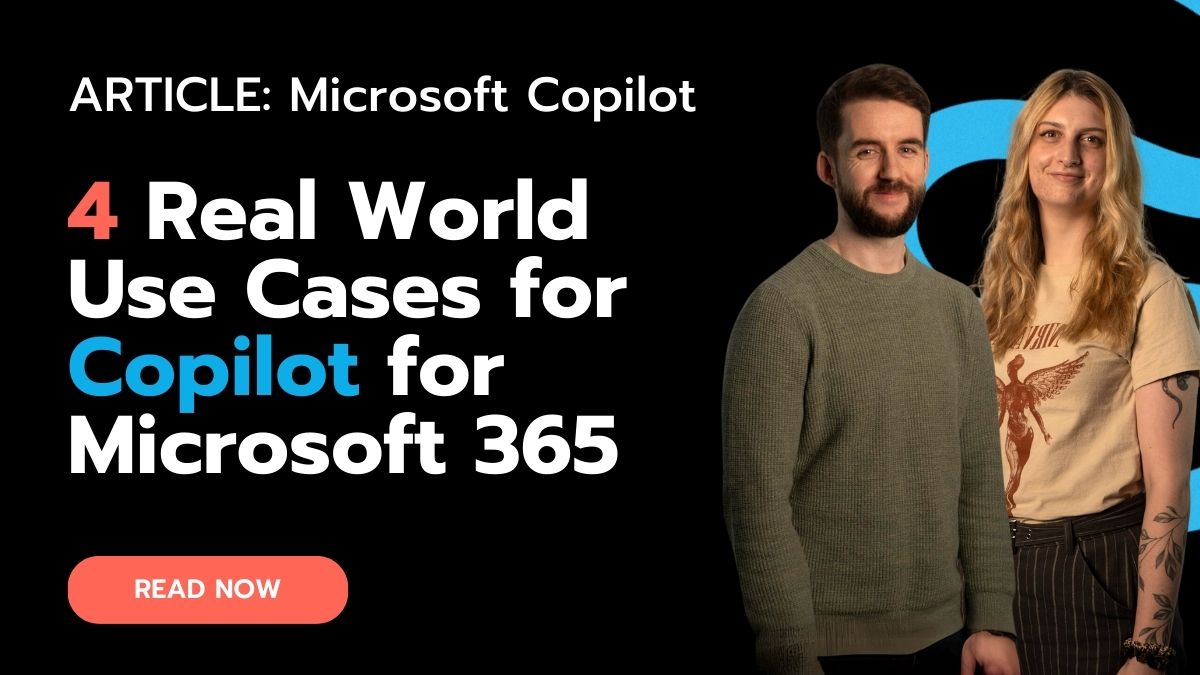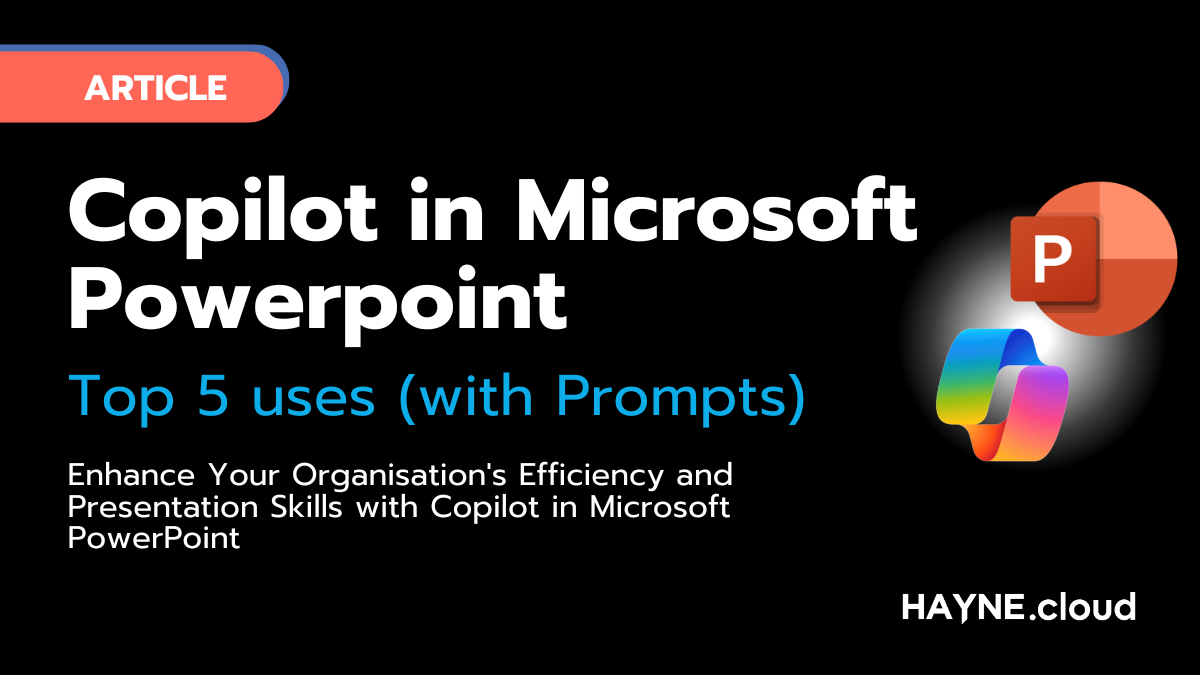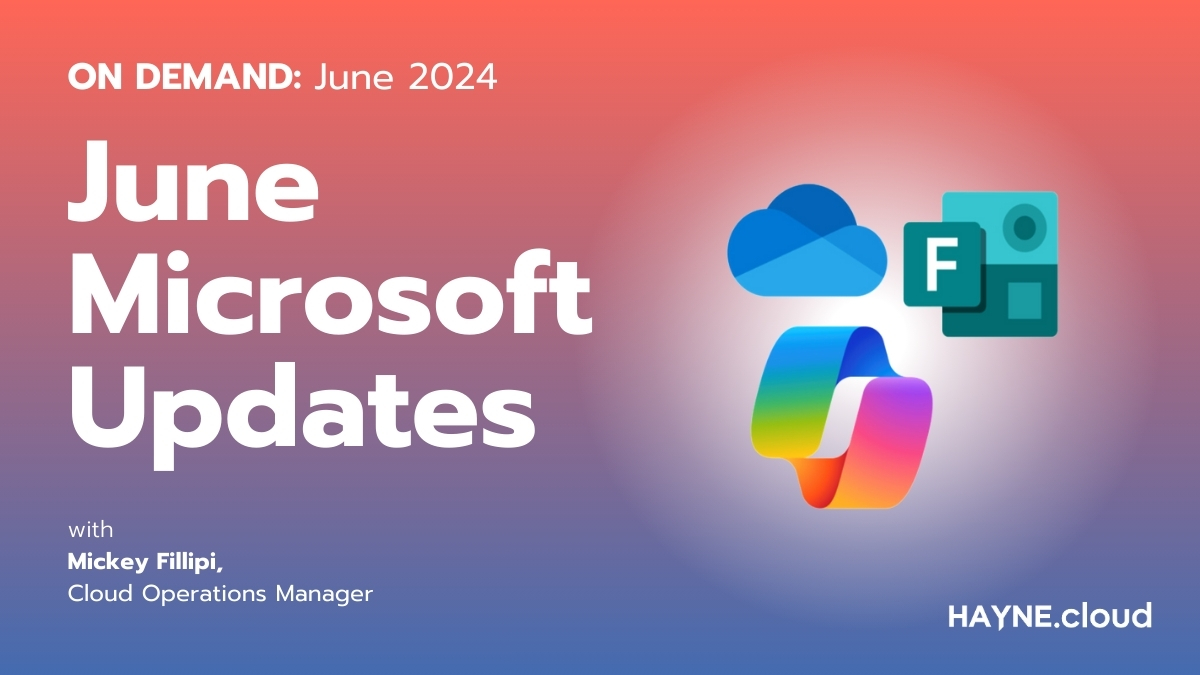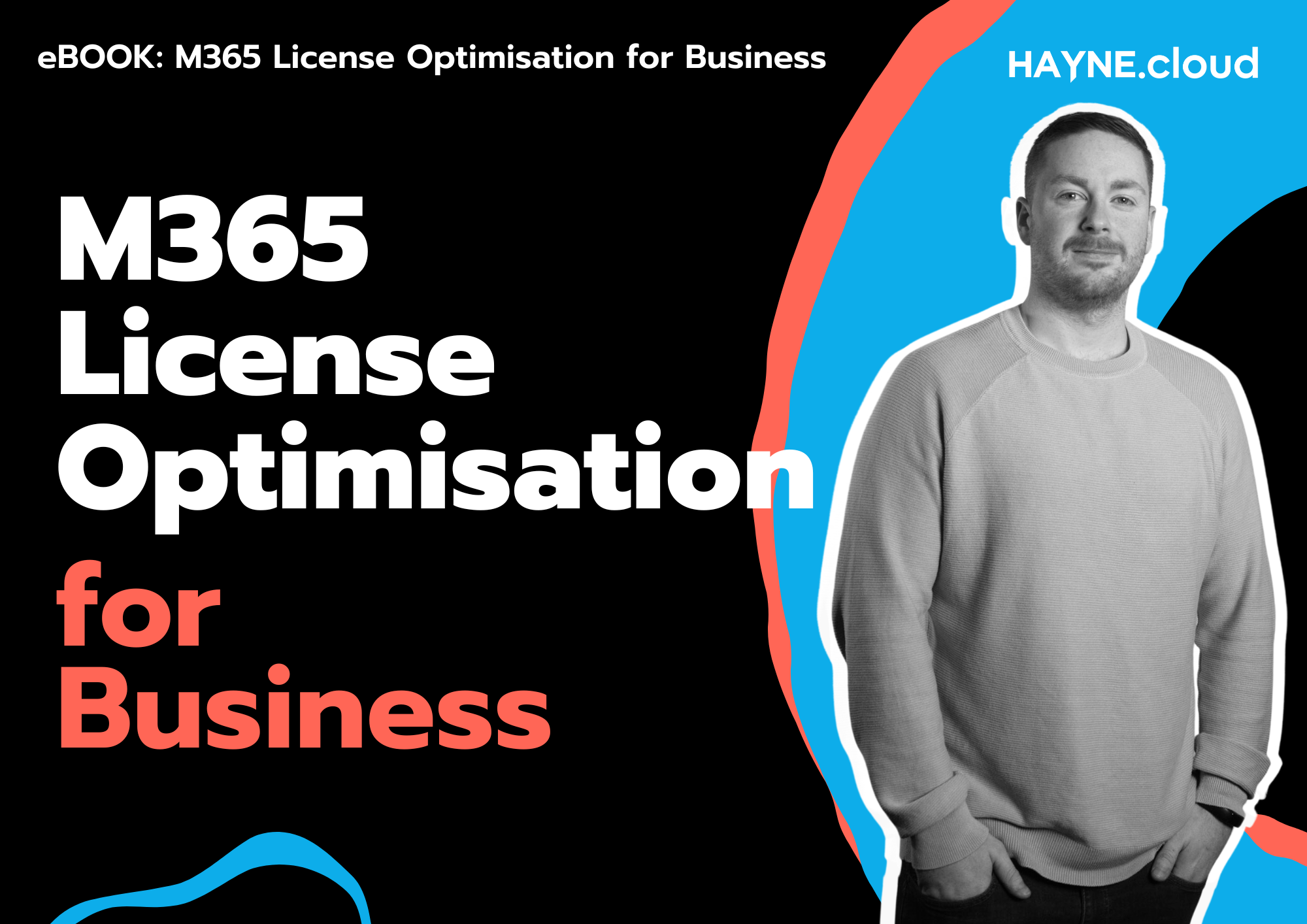Copilot for Microsoft 365 is Microsoft’s answer to Chat GPT, and has taken the world by storm. Using the power of GPT, the Microsoft AI assistant will help you with anything that you need it to, all with a simple prompt and a click. Copilot gives you the full power of AI from your existing office applications.
But, how do you use Copilot within your organisation? Where can you take advantage of the power of the GPT platform and use it to take your business to the next level?
In this article, we’re going show you four key use cases that you can use as inspiration to ensure that you can fully take advantage of Copilot for Microsoft 365, each one within a different application to show you the versatility of the platform.
Use Case 1: Writing a report with Copilot in Word.
With Copilot for Microsoft 365, you can create and write documents in Word with ease. Copilot will help you produce polished and high-quality documents in no time, whether you need to write a brief letter, an email, or a comprehensive report — with a concise and readable report being one of the most useful ways to use it.
With Copilot, you can easily create a report from the data that you provide — either by entering data or by allowing Copilot to access your organisation’s data storage — and Copilot will handle the rest.
It may seem like a full report is too much for Copilot for 365, but Copilot can generate up to 20,000 words from a simple prompt, making it incredibly easy to generate a decently sized report from your data. Plus, if the report isn’t to your specifications, you can also refine your prompts to ensure that your output is to your liking.
Let’s say that you need to write a report on your sales statistics, including the weaknesses and strengths of your product. All you need to do is ask Copilot to create a report based on the data that you’re inputting and then let Copilot do the rest.
Use Case 2: Analysing data with Copilot in Excel.
Data is vital for your organisation to succeed. Copilot lets you analyse your data easily to find new information, trends, and other insights. You can do this with just a few clicks within your existing Excel applications.

Your Copilot can help you uncover insights and perspectives in your data through easy conversation, allowing you to see the data in your organisation in new ways. Copilot will even make charts and other documentation to help you further analyse, understand, and take action on your organisation.
On top of this, Copilot helps you make changes to your whole spreadsheet with ease, letting you take advantage of conditional formatting and other visual features to make sure that your Excel document is as visually clear and appealing as possible.
Use Case 3: Creating a presentation with Copilot in PowerPoint.
As well as Word and Excel, Copilot for 365 works within PowerPoint and helps you create stunning and rich presentations with ease.
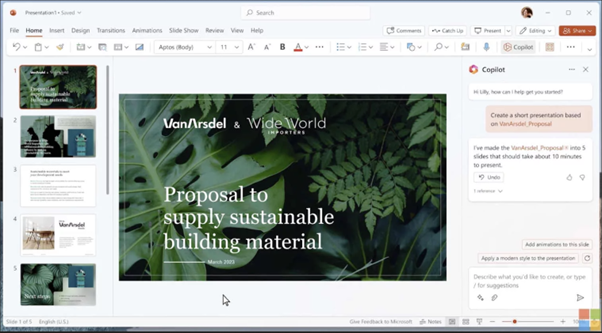
You can simply tell Copilot what you want in a single prompt and it’ll output the presentation, adjusting to whatever you request from Copilot through refining your prompts and using natural language to help Copilot find what you need.
Copilot can also turn documents from throughout your organisation into an engaging and rich PowerPoint presentation, also estimating how long it should take you to present said document and PowerPoint.
However, Copilot takes this to the next level. Not only can you create a PowerPoint presentation using it, but you can also take it further and use Copilot to stylise your presentation appropriately with animations, backgrounds, fonts, and everything else that matters in your presentation.
Copilot will also help you stay consistent between presentations, by keeping themes, formatting, and everything else the same. This will allow you to maintain a consistent identity and appear more professional, all of which can be done with just a simple prompt and refinement using natural language to communicate with Copilot.
Use Case 4: Collaborating with Copilot in Teams.
Microsoft Teams is a collaborative platform already, but you can also collaborate with Copilot to use Microsoft Teams to its fullest potential.
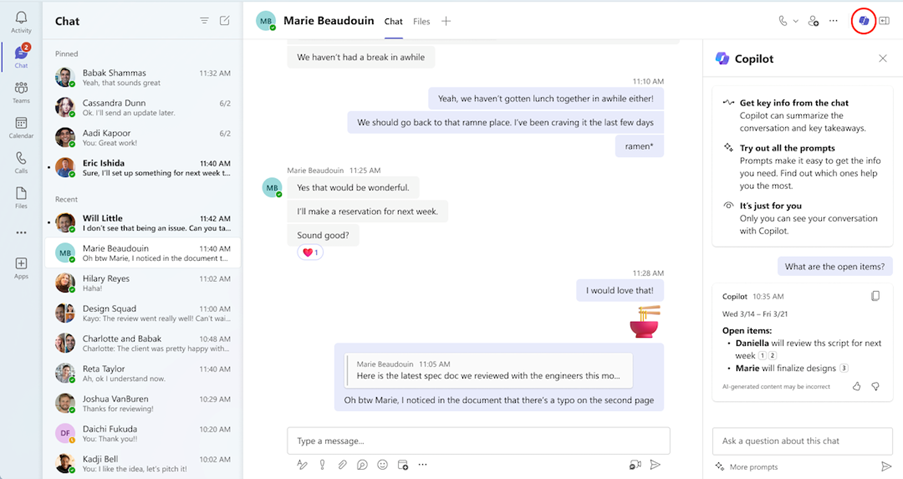
Copilot helps you enhance your communications with ease. From simply asking for summarisations and lists, to asking Copilot how you should respond or move forward, Copilot makes collaboration and communication easier than ever.
However, Copilot goes further than this, by helping you make decisions in real-time. For example, you can ask Copilot to rate an idea as good or bad, and it’ll help you assess that idea accurately and objectively.
Copilot also helps to catch you up on everything you need to know. Just ask what’s been said so far in a meeting or channel, and Copilot will be able to ensure that you’re in the loop without having to interrupt the natural flow of conversation. On top of this, you can use Copilot to get insights out of whatever’s said in the meeting, to ensure that you have actionable insights and information.
Plus, Copilot will also work alongside you to ensure that you’re aware of everyone’s stance and opinions throughout the conversation, creating summarised perspectives for you to read and to help you inform your decisions.
How To Get Started
Copilot for Microsoft 365 is a key new technology for any organisation looking to get ahead using the power of generative AI to make the workday more productive. These use cases are just some of the ways you can use Copilot to improve your everyday work life.
If you’re looking to get started with Microsoft 365 and Copilot but don’t know where to begin, reach out to HAYNE.cloud today. We are here to give you the helping hand you need, and to ensure that you’re prepared and ready to hit the ground running.
Get in touch with us now and see how we can help.
Also, check out our Learning Hub for our latest content, including lots of Copilot content!