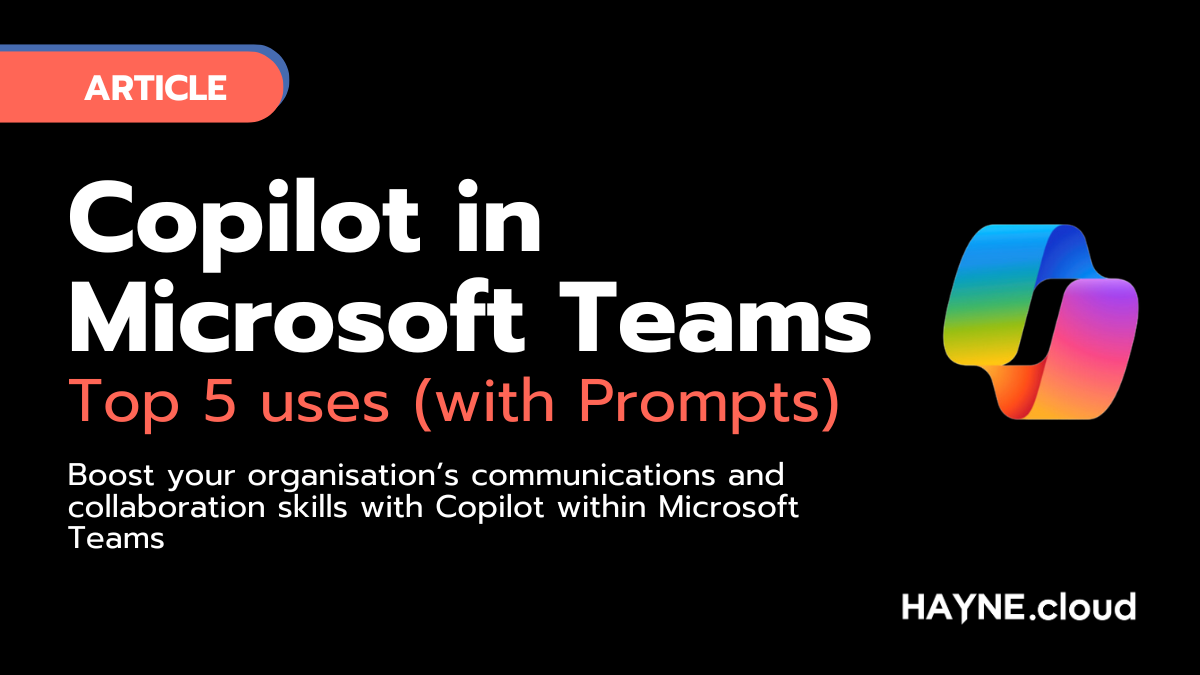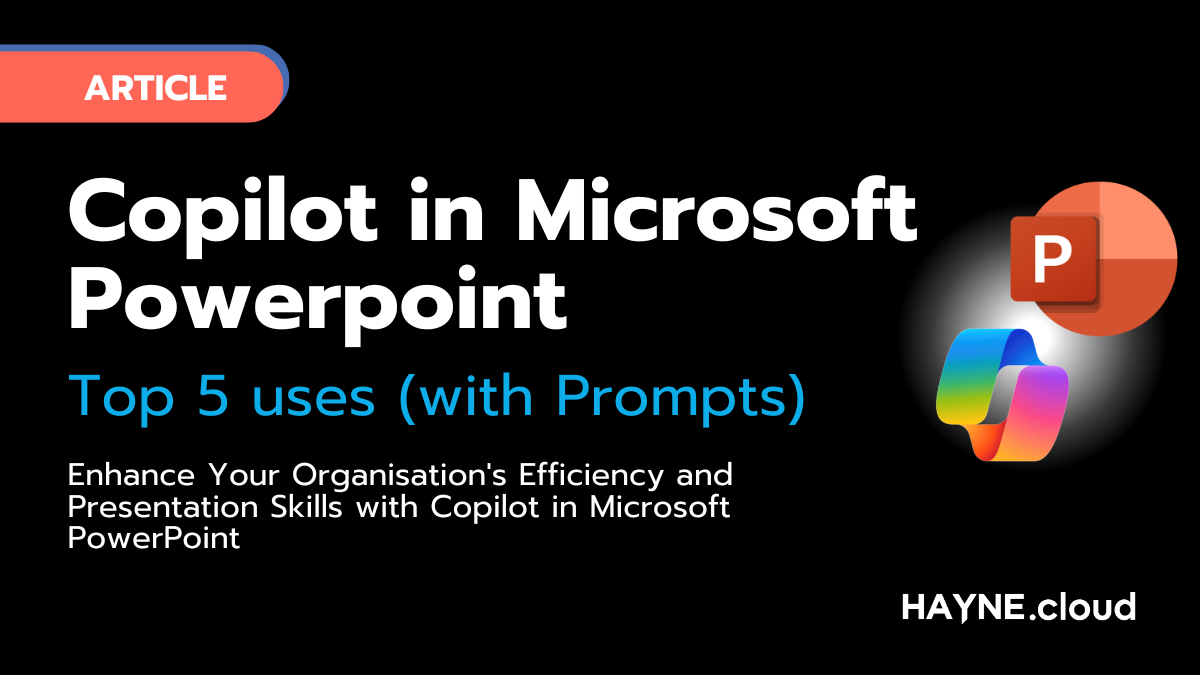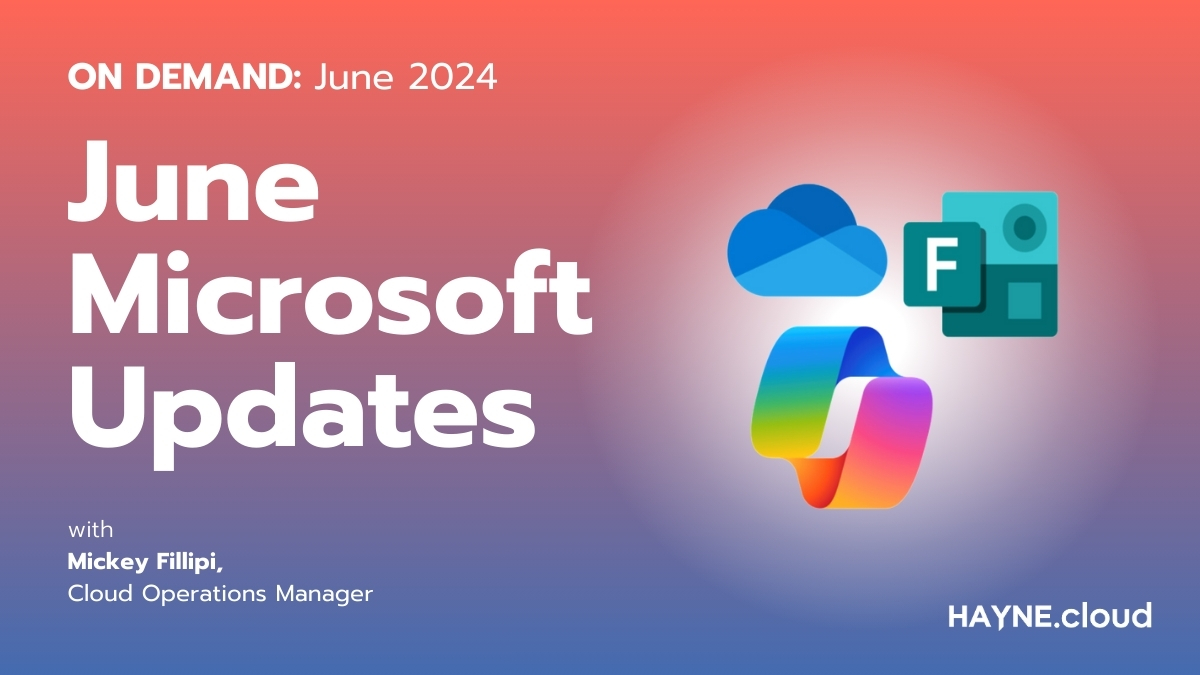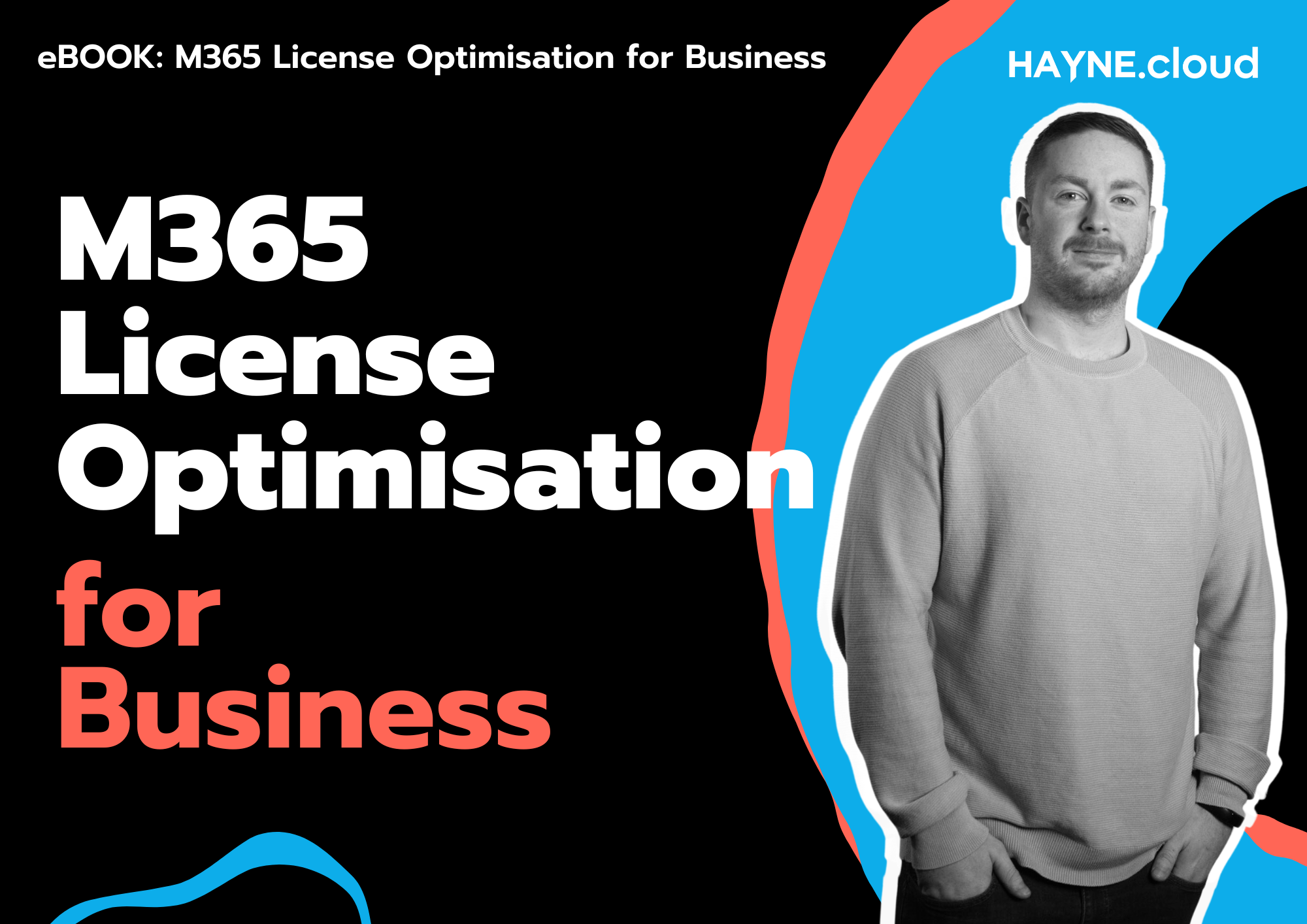Artificial intelligence is the current headline technology of the 2020s. With so many ways for organisations to use AI in 2024, making sure that you’re up to date with the latest advancements in AI will ensure that you have an edge against the competition.
Microsoft’s amazing AI chat tool, Microsoft Copilot, is transforming how organisations work. It offers many features and tools that can be accessed with just a simple prompt, making workflows much more efficient and giving the workplace more knowledge and capabilities.
In this article, we will explore the top 5 ways to use Copilot within Microsoft Teams. By using Copilot with AI, you can boost your organisation’s communications and collaboration skills.
Top Copilot in Microsoft Teams Uses
Summarise Meeting Notes
Microsoft Teams is the epicentre of the workplace meeting. These meetings are vital — but, the only way you can take advantage of the meeting is by taking what was said in the meeting and applying it. This is why notes are so handy, as they let you turn what is essentially a discussion into an actionable list.
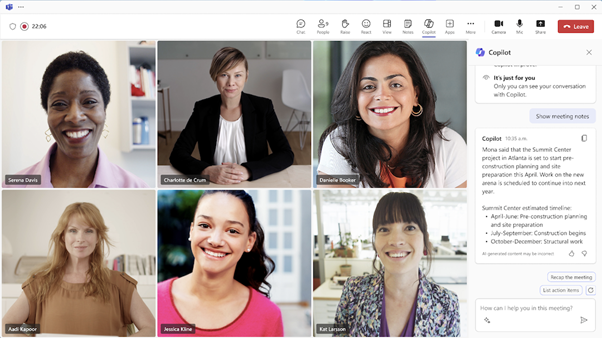
However, taking meeting notes can be a pain. Keeping up with everything that’s been said is difficult, and you might miss key details or even just have notes that are messy and unclear.
Microsoft Copilot lets you turn your Microsoft Teams meeting into a bunch of summarised notes with just a simple prompt. All you have to do is ask, either during the meeting, or afterwards in the recap screen. This can be done with a simple prompt such as ‘Summarise the meeting in simple notes’, and Copilot will do the rest.
You can also go one step further by customising your prompts to better suit your needs. For example, if you want to summarise the meeting and create a list of locations mentioned, you can ask Copilot to do so.
Catch-up when Attending Late
Sometimes, being late can be unavoidable. Even the most organised people sometimes get hit by delays, clashes, or even traffic. Microsoft Copilot will easily ensure that you’re able to catch up with what you’ve missed, by summarising it for you so you can ensure that you’re in the loop as you go forward.
All you have to do is ask Copilot to ‘summarise the meeting so far, with all the key points’ and it will do so, giving you everything that you need to be involved in the conversation. You can also use Copilot’s meeting recap capabilities afterwards to go over everything that you’ve missed, making sure that you’re clear about everything that was discussed.
Using Chat to Create Agendas
As much as post-meeting actions are important, ensuring that your meeting is productive and successful is also vital. This is done by creating an agenda, and Microsoft Copilot helps you create these faster than ever.
All you need to do is ask Copilot to make an agenda for a meeting e.g. ‘make an agenda for my meeting with Claire about business operations’. Copilot will use your organisational data to make an effective agenda.
You can then chat with Copilot to adjust this however you need. Simply talk to your Copilot to tell them exactly what you want from your agenda, to make sure it’s perfect. By doing so, you can create a much better and more in-depth agenda far more quickly than having to do it yourself.
Capture and Assign Actions
As mentioned previously, you can use Copilot to summarise meeting notes and ensure that the post-meeting actions are clear. However, you can also use Copilot to capture exactly who is meant to do what action, and have this presented back.
By doing so, everyone is clear about what they need to be doing, meaning the meeting will have been more productive and effective.
All you need to do is ask Copilot to ‘summarise everyone’s post-meeting actions’ and it will do so, meaning that you can have a clear list of who is meant to do what without having to remember back or relying on notes. This will keep responsibilities from getting mixed up.
Catch-up on Messages After Leave
Taking some time off from work can make you lose track of a lot of information. You can try to catch up with what you’ve missed by reading your emails and memos, but you won’t get the whole picture of the daily interactions. Sorting through the Teams messages you’ve missed can be time-consuming and confusing.
Copilot is a great tool for this purpose. You can simply ask Copilot to ‘summarise everything I’ve missed in the R&D chat since I went on holiday’ and Copilot will do the rest, providing a summary of everything that’s happened since you went away.
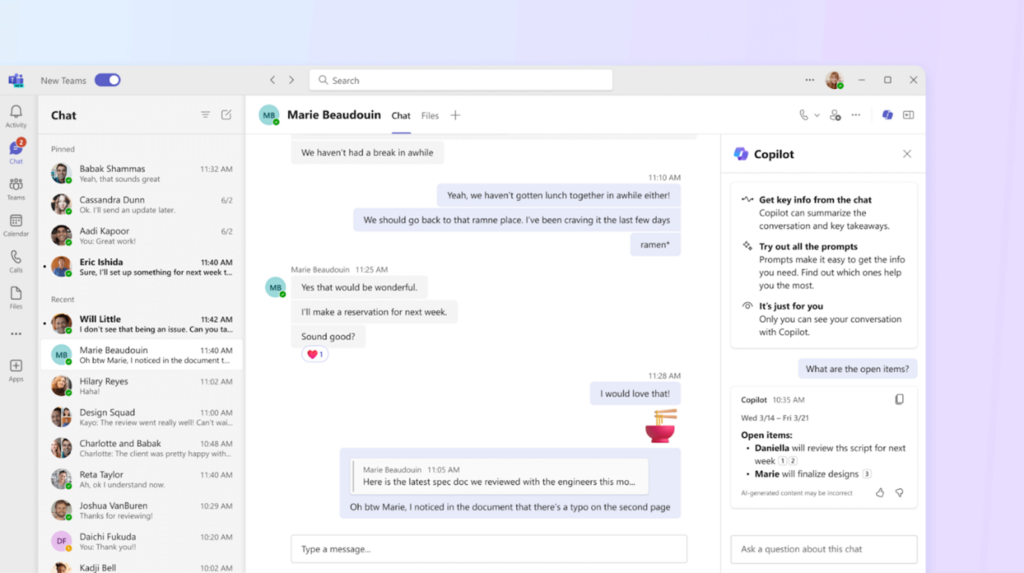
Additionally, you can also check with Copilot if some topics or issues have been covered or resolved in that time. Simply just ask a question, such as ‘has the R&D team developed the second prototype name since I went on holiday?’ and Copilot will be able to use its organisational data to be able to work out the answer.
How to Get Started
Microsoft Copilot is a strong piece of technology that truly enriches Microsoft Teams, and lets you take the capabilities of the premier communications software to the next level. Using Copilot, you can easily shorten tasks that would take hours, and make sure that you’re in the loop at all times, no matter what.
If you’re looking to take advantage of Copilot but don’t know where to start, reach out to us today. Our experts are here to help you get started, and will make sure that Copilot is set up properly within your organisation and answer any questions you may have.
Get in touch with us now and see how we can help!