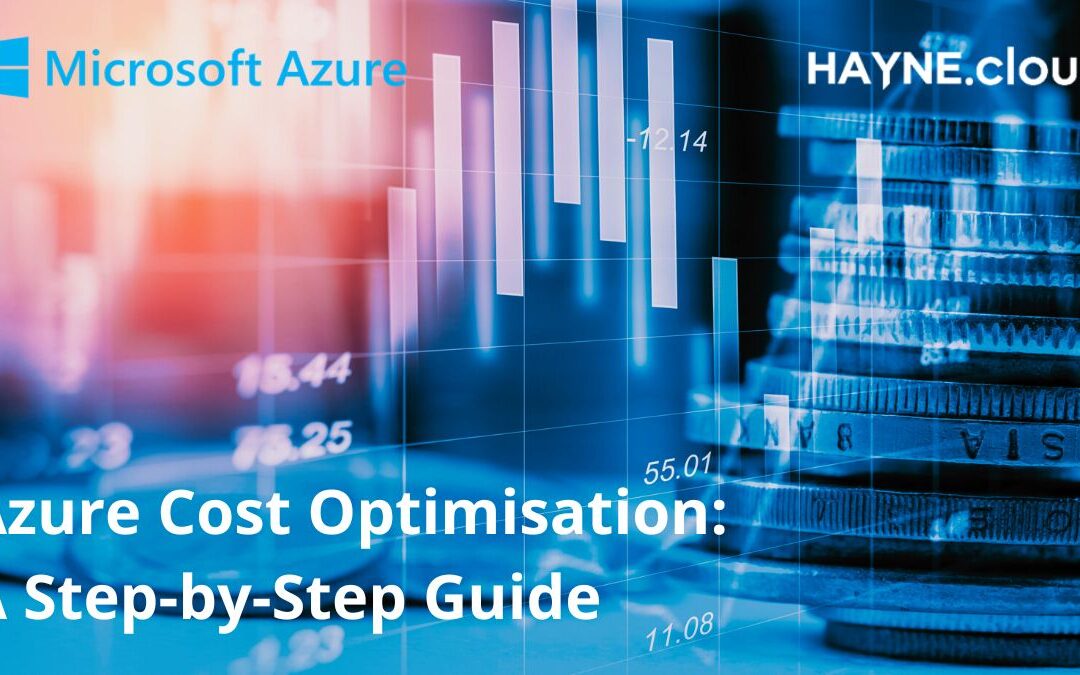Cost optimisation is a critical aspect of managing a cloud environment, and Microsoft Azure provides several tools and features to help organisations achieve cost savings. Here is a step-by-step guide for you to complete a cost optimisation exercise in Microsoft Azure:
Go to our Cloud Readiness Assessment product page to find out more
Analyse current usage
Tool/Section: Azure Cost Management and Billing
URL: https://portal.azure.com/#view/Microsoft_Azure_CostManagement/Menu/~/overview
Instructions:
- Log in to the Azure portal (https://portal.azure.com)
- Navigate to the Azure Cost Management and Billing blade.
- View your current usage and cost data by selecting the appropriate date range and cost data type.
- Use the Azure Advisor (https://portal.azure.com/#view/Microsoft_Azure_Expert/AdvisorMenuBlade/~/overview) to identify underutilised resources that can be optimised or decommissioned.
Right-size resources
Tool/Section: Azure Virtual Machines
URL: https://portal.azure.com/#view/HubsExtension/BrowseResource/resourceType/Microsoft.Compute%2FVirtualMachines
Instructions:
- Log in to the Azure portal (https://portal.azure.com)
- Navigate to the Azure Virtual Machines blade.
- Select the virtual machine that you want to resize.
- Change the size of the virtual machine to match your actual needs.
- Repeat this process for any other virtual machines that are underutilised.
Automate resource allocation
Tool/Section: Azure Automation
URL: https://portal.azure.com/#view/HubsExtension/BrowseResource/resourceType/Microsoft.Automation%2FAutomationAccounts
Instructions:
- Log in to the Azure portal (https://portal.azure.com)
- Navigate to the Azure Automation blade.
- Create a new automation account if you don’t already have one.
- Use Azure Automation runbooks to automate resource allocation.
- Schedule the runbook to shut down or deallocate resources during periods of low usage.
Use Azure Reservations:
Tool/Section: Azure Reservations
URL: https://portal.azure.com/#view/Microsoft_Azure_Reservations/ReservationsBrowseBlade/productType/Reservations
Instructions:
- Log in to the Azure portal (https://portal.azure.com)
- Navigate to the Azure Reservations blade.
- Create a new reservation by committing to a certain usage level over a specified period.
- Verify that the reservation is applied to your usage data in the Azure Cost Management and Billing blade.
Monitor costs and usage:
Tool/Section: Azure Cost Management and Billing
URL: https://portal.azure.com/#view/Microsoft_Azure_CostManagement/Menu/~/overview
Instructions:
- Log in to the Azure portal (https://portal.azure.com)
- Navigate to the Azure Cost Management and Billing blade.
- Monitor your costs and usage data in real time.
- Use the insights and information provided to make informed decisions
If completing a cost optimisation exercise in Microsoft Azure seems too complex or daunting, reach out to HAYNE.cloud today. Our experts will guide you through the process and help you optimise your Azure spending. You can contact us via email, live chat, or schedule a call using our Calendly link.
Let us help you save money and ensure your Azure resources are utilised effectively.